Yes, you can set the mirror function via software, Using ZOOM software for an example, you can click setting - video - my video - Enable video mirroring.
By the way, for USB 2.0 Series PTZ Camera, you can press the up/down button to flip Image in vertical direction. For USB 3.0 Series PTZ Camera and SDI camera, you can press the menu button, T/P setup, choose up/down for IMAGE parameter to flip Image. Hope my answer helps.
VHD620A Video output: HD-SDI, HDMI.
There are mainly 2 kinds of usage:
1: Connect Tenveo SDI Camera -SDI cable(Not Included) -SDI Capture Device(Not Included) -USB3.0 cable(Not Included) -Laptop/PC-TV or other monitor. Then start your live streaming, video conferencing or broadcast. The effective transmission distance of HD-SDI cable is 328ft(100m+).
2: Connect it to a Smart TV via HDMI cable(Not Included) for video conferencing with your team or clients anywhere.The effective transmission distance of HDMI cable is 98ft(30m+).
Please kindly find the newest online user manual as below.
http://www.tenveo.com/en/pdf/Tenveo-VHD10N-20N-30N-MANUAL-English.pdf
Hope my answer helps.
The biggest difference between the two?
USB2.0 cameras, Video output pixel: 1080P 30/25, 720P 30/25.
USB3.0/HDMI cameras, Video output pixel: 1080P 30/25, 720P 60/50/30/25 .
The bigger Frame number means a better, clearer and more smooth picture, and USB3.0 camera support USB3.0 and HDMI Video Output at the same time.
what is the length of the USB cord in each?
USB2.0 cable(3m) and USB3.0 cable(3m)
Tenveo SDI Camera include 10x Zoom VHD612A, 20x Zoom VHD620A, 30x Zoom VHD630A.
Video output: HD-SDI, HDMI. Anyone can easily setup this SDI Camera and control conferencing/Live Streaming.
Connection Plans:
Plan A: Connect Tenveo SDI Camera -SDI cable(Not Included) -SDI Capture Device(Not Included) -USB3.0 cable(Not Included) -Laptop/PC. Then start your live streaming, video conferencing or broadcast. The effective transmission distance of HD-SDI cable is 328ft(100m+).
Plan B: Connect Tenveo SDI Camera -HDMI cable(Not Included) -HDMI Capture,HDMI to USB 3.0(Not Included) --Laptop/PC-TV or other monitor. HDMI support 98ft(30m) HD video transfer.
Firstly, please kindly keep in mind that the camera is only a video capture device and it is not a video transmission equipment, Video transmission is directly related to software and network environment(bandwidth).
I will recommend using Zoom, polycom and skype for business as the conferencing software, you can adjust the video acquisition parameters in the software to improve video quality and liquidity, such as adjust video resolution(1080p, 720p or Lower resolution), video compressor(recommend H.264 or MPEG) and frame rate(30fps or 25fps). Our camera can capture upto HD1080P/30fps as the picture quality, but Most web-based video conferencing platforms tend to lower your resolution and frame rates due to your available bandwidth. If you see a lower resolution image than you think it should be, you can always go back and check the resolution with AMCAP to make sure it's the platform, and not your camera. software platforms will process the pictures base on compressor format and then transmit the video flow to distance device. When the quality of the collected image does not match the speed of the network and settings of software, It's like the highway suddenly narrows down, cars will slow down, even stop and go. Important: Please Make sure your internet upload/download speeds exceed at least 2M bit per second(>256KB/s) and stable enough.
Tenveo USB video conferencing cameras are "Plug and Play" devices. This means they will work almost all the time by just powering it on and connecting the USB cable to your PC. Once your camera is connected and powered on you should be able to control it with the remote.To test your video feed into your PC, we suggest using AMCAP(Windows only). Just download AMCAP and install it. Next, run it. You should be able to then go to the "Devices" menu and select your camera (your camera should be labelled as USB camera, but it could be other names as well).we can use that program to adjust settings on the camera. If you go to the "Options" menu, and select "Video Device", and then "Properties"you should be able to adjust the Saturation, White Balance, Contrast, and things like that. If you Go to the "Options" menu, and select "Video Device", and then choose "Capture Format", you can adjust the Output Size and Frame Rate. You should be able to see your frame rate all the way to the right on the bottom gray bar under your video image in AMCAP. please download AMCAP software from www.tenveo.com/en/support/downloads/ or visit www.noeld.com to download the new version.
[ VHD4K ]
Recommended meeting room size: 5mx5m(17'x 17'), 25 Square meters.
[ VHD3U ]
Recommended meeting room size: 5mx7m(17'x 23'), 35 Square meters.
[ VHD10U ]
Recommended meeting room size: 5mx12m(17'x 39'), 60 Square meters.
[ VHD20U ]
Recommended meeting room size: 10mx20m(33'x 66'), 200 Square meters.
[ VHD630A ]
Recommended meeting room size: 12mx25m(39'x 82'), 300 Square meters.
More details please contact us.
Connect, collaborate and create with Tenveo.