Yes, Anyone in the office can easily setup this Video Conference Camera and control video meetings.
1. Simply connect it to computer or your laptop through USB.
2. Choose a video conferencing software, such as Zoom or Skype for business.
3. Include everyone in the conversation and you're good to go.
Tips: Press the Number(1-9) directly to call the reserved preset. Fast and Smooth.
PRESET+Number: To set preset position of this number.
RESET+Number: To clear preset position of this number.
Normally, you can use IR remote controller to operate the camera, and you can use PTZ keyboard controller to operate the camera as well, more details please contact us.
Recommend using Zoom, polycom, Microsoft Lync, CISCO WebEx and skype for business as the conferencing software.
Our cameras comes with a 3m cable inside. If you want, it can extent to 30m ~ 100m+, more details please contact us.
Compatible with Windows 10 or later, windows 8, windows 7, Mac OS X10.6or later, Linux system, Chrome OS and Android V5.0 or above, available USB port;Internet connection;
Support wall amount, ceiling mount and tripod mount installation. Contact us now for more customized requirements.
The PTZ function can be controlled by remote controller, software and Keyboard Controller, more details please contact us. please kindly be note that not all software can control it. most of them do not have this kind of function. hope my answer helps.
Step1. Use remote controller to set the address code of each camera separately: MENU-SYS SET-ADDRESS, Camera1:001, Camera2:002,* * *, CameraX:X.
Step2. Connect the control keyboard-camera 1-camera 2.... -cameraX in turn by using the network cable or RS485 signal line. RS-485 interface.
Step3. Setting the address code of each camera using the control keyboard:Setup-PASSWORD(8888)-CAM SET- Camera1:001, P(Protocol):PelcoD - enter - success. Setting the address codes of all other cameras by analogy,and set up the same communication protocol.
Step4. Controlling cameras by keyboard: Press the Addr button, then press 1 to control the camera1. Control the other cameras by analogy.
Tips: please set P(Protocol):PelcoD Baud rate: 9600bps for all cameras, please make sure you connect them in a parallel connection.
Recommend using Zoom, polycom, Microsoft Lync, CISCO WebEx and skype for business as the conferencing software. Support OBS Studio ( Open Broadcaster Software ) for livestreaming and video recording.
By the way, you can use AMCap software to test our products as well. please download it from www.tenveo.com/en/support/downloads/ or visit www.noeld.com to download the new version.
Yes, you can set the mirror function via software, Using ZOOM software for an example, you can click setting - video - my video - Enable video mirroring.
By the way, for USB 2.0 Series PTZ Camera, you can press the up/down button to flip Image in vertical direction. For USB 3.0 Series PTZ Camera and SDI camera, you can press the menu button, T/P setup, choose up/down for IMAGE parameter to flip Image. Hope my answer helps.
Connect, collaborate and create with Tenveo.