Many customers ask us about how to use OBS Studio and VLC media player to do video conferencing with Tenveo IP cameras. Below is the steps to show how.
Up to now, you can find IP camera (ptz camera with RJ45 video output interface) on all 5 lines of Tenveo ptz cameras. Unlike simple plug&play connection to PC via USB, SDI and HDMI, we need help of OBS Studio and VLC media player to do video conferencing with Tenveo IP cameras. The steps are as below:
1. Make camera and PC at same network segment ( First, change PC's network segment to camera's; Second, get into camera's webpage and change camera's network segment to PC's; Thrid, return PC's network segment to it's original; Fourth, get into camera's webpage again.)
P.S. Find camera's original IP address at the bottom of camera.
2. Download OBS Studio and VLC Media Player to PC.
3. Open OBS Studio and make OBS virtual camera (Copy camera's main stream code at the RTSP section of camera's webpage and stick to the URL section on OBS Studio; Click OBS virtual camera.)
P.S. If can't find VLC Media source on OBS Studio, then turn off OBS Studio and turn it on again.
4. Open Zoom or other conferencing app, and select OBS virtual camera as camera for the app, then you are good to go for video conferencing.
Note: refer to a instruction video for specific steps:
https://youtu.be/uiMs8VHv0T0
Connect, collaborate and create with Tenveo.